How to enable Curtain Mode (Blank Screen) on remote computer
To enable Chrome Remote Desktop to prevent someone
physically present at a host machine from seeing what a user is doing while a
remote connection is in progress.
What this does is block anyone physically presents at the
host (other machine) from seeing your actions on the device when you’re remotely
connected.
What you can do is copy the txt below
-------------------------------------------------------------
Windows Registry Editor Version 5.00
[HKEY_LOCAL_MACHINE\SOFTWARE\Policies\
Google\Chrome]
"RemoteAccessHostRequireCurtain"=dword:00000001
"RemoteAccessHostRequireCurtain"=dword:00000001
-----------------------------------------------------------------------------------
Ok now create a new .txt file on your Desktop and paste the txt into it and save it as
ChromeCurtainMode.reg
Now all you need to do is double click on the file and run it, You will see a confirmation that its been copied to the registry!
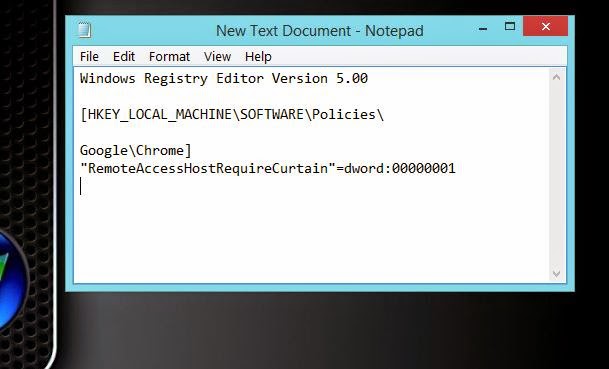 |
| This is what the .TXT file should look like, Make sure to save it on your Desktop and rename it ChromeCurtainMode.reg |
Oh and reboot!!