How to install Windows 8 from a USB -
This applies to Windows Vista, Windows 7, Windows Server 2008, Windows Server 2008 R2 and Windows Server 2012.You can use it without any worries, for any version . The motherboard must also support boot from USB but unless you have a machine over 6 years it should be compatible.
The Windows USB installation is very fast,
Things needed
USB (minimum 4G)
Windows installations (ISO)
Your Windows Product key!
First things you will want to do is Recover your windows product key
Many programs were developed for recovering Windows 7 product keys but not that many work on Windows 8
Download Belarc Advisor -
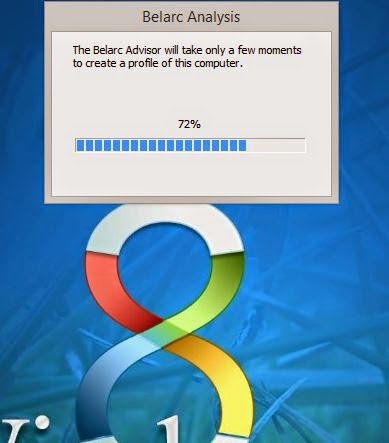 |
 |
You do have the option to skip the network part which is fine to do in this case.
|
When done, the results are shown in a local web page.
You ready?
Microsoft has released a Windows 7 USB/DVD utility to help prepare the USB key.
1. download the Windows 7 USB/DVD Download tool and install it
2. run the tool and select the iso of Windows 8.
2. run the tool and select the iso of Windows 8.
 |
| 3. click on "USB Device" |
 |
4 Select your USB flash drive and click "Begin copying" |
 |
5. If the key contains data, it'll erase them before copying. The tool will then prepare the USB key |
 |
| 6. then it only remains to boot the PC on the USB stick. (Depending on the model of PC, press on the keys ESC/F8 to choose the boot on the USB stick...) Happy Installing!! |


Comments