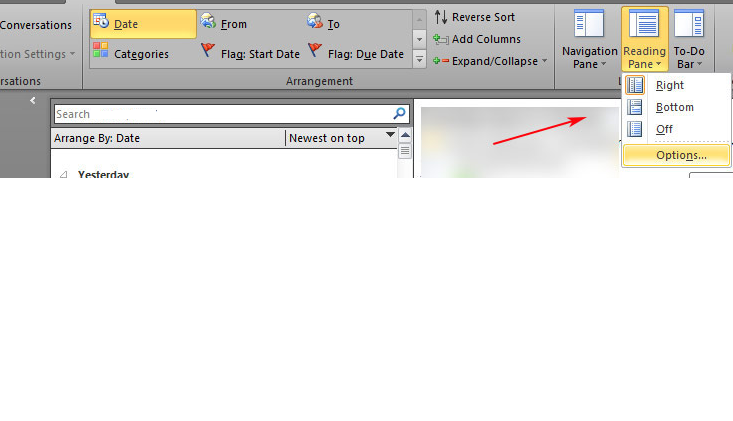Sometimes, we like to go quickly through all the emails received but as we proceed, Outlook automatically marks these emails as ‘Read’ & by the time we decide to start over, we’ve already lost track of the emails or at least are in some confusion. The only option is to either mark them as ‘Unread’ or assign the ‘Read, Blue or Green’ tags.
Another situation is when, you’re reading someone else’s emails for some reason & then you don’t want Outlook to mark them as read automatically, so the owner can follow-up all unread messages at leisure.
Outlook 2007 & older: Go to Tools > Options > Others (tab) > Reading Pane (button)
Outlook 2010 & Outlook 2013: View > Reading Pane > Options
Mark item as read when selection changes” – this is the default selection which means, if you open one email & then select another, the previous email will be marked as read. If we disable this option, all emails remain “unread” unless we open each email in a new window by double clicking them.
Adding delay
Double clicking each email to mark as read is not a great solution for many of us… but, if you only need to quickly go through the whole set of new emails – then, adding a delay (duration) is a perfect way to handle it.