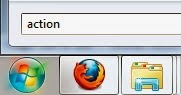The Action Center will inform you when the following problems occur:
Click the Start button, type action, and click on
Windows has found the exact problem: my graphics is my graphics card (a generic VMware card) is not compatible with Aero
- Windows Update (Important) - warns you that Windows Update is set to never check for updates, leaving your computer exposed to all sorts of risks. The recommended setting is to automatically download and install updates. To review the available options click the'Change settings...' button and then select the appropriate update option;
- Spyware and unwanted software protection (Important) - warns you that Windows Defender and/or your other installed antispyware solution is turned off. To see a list of available options, click 'View antispyware programs';
- Virus protection (Important) - occurs when your antivirus is not installed, disabled or has outdated definitions. It is strongly recommended to either install an antivirus, turn on your antivirus, if you already got one, or update your antivirus definitions;
- User Account Control (Important) - warns you that the User Account Control is disabled.
- Network firewall (Important) - warns you that Windows Firewall and/or your other installed firewall (e.g. ESET, ZoneAlarm, Symantec etc.) is turned off. You should make sure you have a firewall always turned on. To see the available options, click 'View firewall options'. If you need a security solution, check out our Security for Everyone series for reviews of the best security solutions available for Windows 7;
- Internet security settings (Important) - occurs when certain Internet Explorer security settings are lower than their default level. You can easily reset them to the desired level by clicking the 'Restore settings...' button in the Action Center message about Internet security;
- Network Access Protection - refers to a security feature deployed in corporate environments to manage health information for client computers in a centralized manner. This setting depends on the Network Access Protection Agent service and further software settings and will not be an issue for home users;
- Set up backup - notifies you that you should set up a backup task. This is not as important as the security issues above, although if you have enough available storage space, you could set your system to do regular backups of your files and settings;
- Check for solutions to problem reports - notifies you about reported problems with your software and hardware and checks for solutions online;
- Check for updates - notifies you about non-critical software updates, either for Windows components or for other Microsoft products;
- Troubleshooting: System Maintenance - notifies about any maintenance routines that need to be carried on, in order to get your computer running more smoothly.
One great feature bundled with the Action Center is troubleshooting. If you are having problems with your computer, open the troubleshooting component and Windows will run tests to determine why the problem exists and how it can be fixed.
To test the troubleshooter, I decided to let Windows find out why I cannot run Aero in a virtual environment.
ToTroubleshoot a problem:
Action Center.
Scroll down and click on Troubleshooting.
Click yes, if you would like to get the latest troubleshooting updates.
Click yes, if you would like to get the latest troubleshooting updates.
Windows will now determine why you are having the problem.
 |
| In this case, Windows determined I need to update my drivers. |
 |
| Windows may continue to detect problems. |
The Action Center is great and a move in the right direction. Computers will never completely fix themselves, But letting you know what the problem is helps greatly.