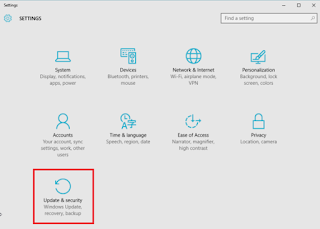How to disable P2P updates in Windows 10
So by default, Windows 10 turns your PC into a server for distributing updates to other machines.
Hey Thanks Microsoft
Hey Thanks Microsoft
Here's how to make it stop.
First, open the Start Menu and select Settings, then click Updates & Security.
Make sure Windows Update is selected in the left-hand navigation pane (it’s the default when you open Updates & Security) and then click Advanced Options in the main pane.
You’ll see a lot of options and check boxes. Peruse them if you’d like, but for today’s task, you’ll want to click on Choose how updates are delivered.
Now you're on the page with the options that legislate how Windows 10 handles P2P updates.
By default, Windows 10 will both send and receive updates from devices on your network and the Internet at large. It’s the latter option that’s the potential data cap destroyer.
Using the options on this page, you can opt to only allow P2P updates among machines on your local network, or disable them completely and rely on
Microsoft’s servers alone—just like the good ol’ days.