If you enabled Hyper-V in Windows 10, you will receive the following pop up
when trying to run a virtual machine (VM) in VMware Workstation..
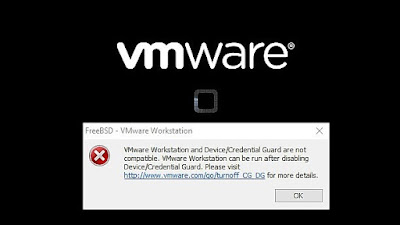 |
| To resolve this and run a VM in VMware Workstation..Let's do the following |
Open an elevated command prompt.
 |
Enter bcdedit /set hypervisorlaunchtype off into the command prompt, and press Enter. |
 |
| When you see (The operation completed successfully) Restart you computer |
If you want to change the settings back defaulting to Hyper-V perform the following
Open an elevated command prompt.
Enter bcdedit /set hypervisorlaunchtype auto into the command prompt, and press Enter.
Restart the computer to apply.

Comments