Windows 10
Tool: Wireless network report
Description: This report shows you the last three days of Wi-Fi events from your PC. The report is an HTML file that you can open in your favorite web browser.
- Where to get it: You won’t need to download anything else because this feature is built into Windows 10
To create the wireless network report
- In the search box on the taskbar, type Command prompt, press and hold (or right-click) Command prompt, and then select Run as administrator > Yes.
- At the command prompt, type netsh wlan show wlanreport
To access your report, Simply go to C:Programdata\Microsoft\windows\Wlanreport\Wlan-report-latest.html
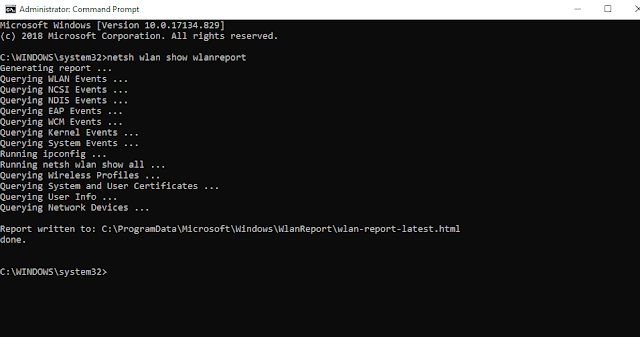



Comments