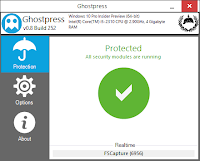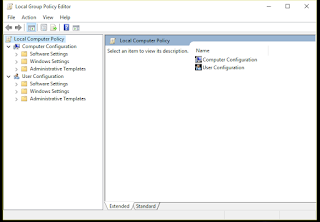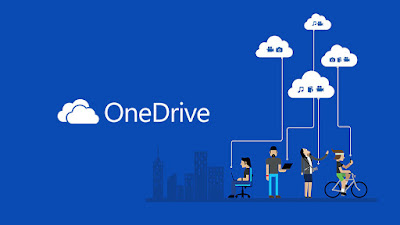Windows 10 Privacy settings
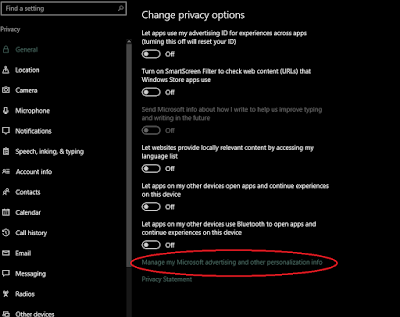
The “General” privacy page contains a number of high-level options you’ll want to disable. 1. Let apps use my advertising ID for experiences across apps (turning this off will reset your ID) – This enables a unique advertising ID that you can be tracked with across different “Windows Store”, or universal, apps. Microsoft can track your use of apps and show you targeted ads across different apps. 2. Turn on the SmartScreen Filter to check web content (URLs) that Windows Store apps use – This enables the SmartScreen filter in universal apps. As we point out below, it’s also enabled in File Explorer itself, Microsoft Edge, and Internet Explorer with different settings. 3. Send Microsoft info about how I write to help us improve typing and writing in the future – This is related to the “Speech, inking, & typing” settings below. With it enabled, information about how you type and write is sent to Microsoft’s servers. 4. Let websites provide locally relevant content by acces